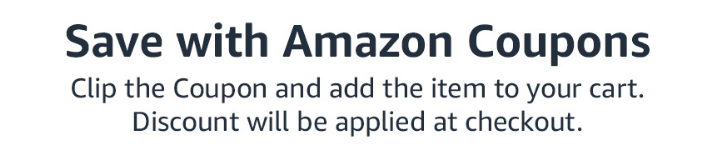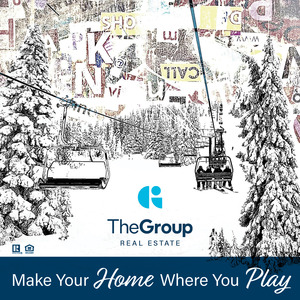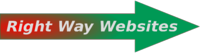Frequently Asked Questions and Help
The Site
- Why is SnowAlarm the best?
- What is the philosophy behind the site?
- What is the difference between morning and latest reports?
- What are merged reports?
- Why are some boxes colored differently than others?
Registration
- What is your privacy policy?
- What are cookies and why do you want me to have them?
- Why do you need this information?
Creating a SnowAlarm
- How can I get paged on my cell phone?
- What does the color shading mean?
- The Profile page
- The Areas page
- What are Defaults?
- What is a Rule?
- What is a Notification Time?
- What is a Timezone?
- What is Maximum?
- What is Format?
The Site
Why is SnowAlarm the best?
- Multiple sources are used when collating the ski reports, and discrepancies are highlighted.
- When available, SnowAlarm grabs the report published by the ski area. This is usually the first report posted allowing you an earlier start to your day - and an earlier start means more powder for you! If a ski area report is not being used, request it and I'll see if it is possible to inlcude it.
- Overnight snowfall is reported if it is available!
- Multiple SnowAlarms are bundled in order to minimize possible charges for each text messages. For example, say you have set your notification time for 6AM. All reports received before 6AM will be bundled as one SnowAlarm that you will receive shortly after 6AM.
- The most flexible rule scheduling anywhere. Rules can be specified in 1" increments and times in 5 minute increments for every area for every day of the week..
- Multiple profiles that can be independently active or disabled for the SnowAlarm unlimited products. For example, you can have all of the following:
- A tomorrow profile that sends you text messages no earlier than 6am when your home area(s) receives a foot or more..
- A travel profile where you can set SnowAlarms at your destination resort.
- A digest profile where you get reports for all areas you specify regardless of new snow received at 10am every morning.
OK - I'm convinced. Sign me up!
What is the philosophy behind the site?
This site was designed by meteorologists who ski. As skiers, we are interested in the timely and efficient reporting of new snow totals by the areas. As such, we grab the ski areas web page within minutes of an update and post it immediately to SnowAlarm.com. The page is effectively updated in real time so that the user does not have to repeatedly call a ski area or "ski phone" or check a web page for updates.
The availability of the information as soon as it is posted may allow the user an earlier start for those powder days, or help with the decision of whether and where to ski. In order to further unencumber the user, we have designed an interactive SnowAlarm that notifies the user of the ski report if conditions are met or exceeded. For example, a user could be notified at 5am if a specific ski area has received 12 or more inches of snow in the last 24 hours. Since the notification occurs in the form of an email or page, registration is required for the interactive SnowAlarm.
As meteorologists, we also post some real-time weather data, such as satellite, radar and surface observations which allows us gauge the strength and severity of impending mountain snows. Furthermore, ski area web-cams are also downloaded and are allowed to be looped in order to validate the real-time weather data. Finally, a full suite of numerical modeling products to aid in forecasting the mountain snows is available.
What is the difference between morning and latest reports?
Morning reports are the first reports for the day received from the ski area, as well as any other alternate sources like trade groups. If there are multiple reports for the same area, the larger one is used when deciding whether to send an alarm or not (Also this discrepancy is reported on the web page and email SnowAlarm - see What are merged reports). Once your SnowAlarm has been sent for a particular area, you will not receive another alarm for that day for that area.
Then, any report that differs from the morning report I call the latest report. In fact, if an area updates their report several times a day, then the latest report numbers will change. If you have not received a morning SnowAlarm, then you will receive one whenever one of these later reports exceeds your rule.
Note that the time each report was processed is reported in the Time column of the Area reports page.
What are merged reports?
Why are some boxes colored differently than others?
There may be several sources for a report. For example, a trade group may report as well as the ski area itself. In that case, I have attempted to merge the reports by choosing the report that has the largest 24 hour new snow report, while retaining any temperature information if it is present. Discrepancies between the new 24 hour snowfalls reported by the different sources are highlighted so the user can individually check the report sources.
Registration
What is your privacy policy?
We will not sell or give away your email addresses or personal information without your expressed consent.
We use third-party advertising companies to serve ads when you visit our website. These companies may use information (not including your name, address, email address, or telephone number) about your visits to this and other websites in order to provide advertisements about goods and services of interest to you. If you would like more information about this practice and to know your choices about not having this information used by these companies, please visit Google ad and content network privacy policy and Google Privacy & Terms.
SnowAlarm may update this policy. We will notify you about significant changes in the way we treat personal information by sending a notice to the primary email address specified in the registration page or by placing a prominent notice on our site.
What are cookies and why do you want me to have them?
For your convenience, we can keep your username and password active in your browser until you sign out explicitly. We would still ask you to confirm your password to access personal information after you close your browser or after a period of inactivity.
Why do you need this information?
A login name or username uniquely identifies you to SnowAlarm's database. A password restricts access to this database. The contact email allows us to send lost passwords and possibly allow other communication. See our privacy policy about the use of your contact email. The full name is optional and allows a more personalized session with SnowAlarm, as well as satisfying our curiosity about who is using the site.
Creating a SnowAlarm
How can I get paged on my cell phone?
The capability to receive emails through your cell phone may be arranged through your provider. Depending upon the provider, you may receive a limited number of emails for no charge, or may pay for each email or may pay a monthly charge for unlimited emails. The actual email address of your phone is usually your 10 digit cell phone number, followed by the ubiquitous @ sign, followed by an address specified by your provider. Listed below are some addresses for the different providers. Check with your provider if you do not know your cell phone address.
| Provider | Address |
|---|---|
| AT&T | 1234567890@txt.att.net
Note: AT&T apparently changed mobile.att.net to txt.att.net |
| Nextel | 1234567890@messaging.nextel.com |
| Sprint | 1234567890@messaging.sprintpcs.com |
| Tmobile | 1234567890@tmomail.net |
| Verizon | 1234567890@vtext.com |
| Voicestream | 1234567890@voicestream.com |
What does the color shading mean?
Tables are normally shaded according to the color of the selected navigation tab. Inactive items are highlighted by shading them red to make it easy for you to see at a glance what is set.
The Profile page
The entire user profile can be quickly activated or deactivated through the radio buttons at the top of the page. An Active profile will receive SnowAlarms, while an Inactive profile will NOT receive SnowAlarms.
Basic mode
Upon successful registration, a Profile page appears, from which you can set your profile options, including the rule, the notification time (which includes checkboxes for each day of the week), the timezone you are in, the maximum number of messages and the message format The ski areas that will be considered for a SnowAlarm are added and removed through the Add/Remove Areas box. Different regions may be selected using the pulldown menu in this box. When you have checked all of the areas you wish to include in your SnowAlarm profile, click the Done tab.
Advanced mode
This mode allows you to have multiple profiles. The setting specified in basic mode now become the defaults for any additional emails.As these defaults are only used for initializing any additionally added emails, they can be "hidden" from view by pressing the Hide default information to reduce clutter. Note that I use email in a generic sense, as any email you enter can be sent to a cell phone or pager, in addition to your inbox. Your contact email specified when registering appears in the Email box which is where the SnowAlarm will be sent. This is can be modified at any time by the user. In addition, the alias "email" appears in the Alias box so that this email address can be uniquely identified, and this can also be changed at any time by the user. These unique aliases appear in the Areas page when the chosen SnowAlarm profiles are displayed and as column headers in the Add/Remove Areas box. A unique Alias ensures that you can have multiple SnowAlarm profiles going to the same physical email. You can change the rule, notification time, timezone, maximum number of messages and the message format to appropriate values for this particular email. Be sure to check the days of the week you want to be notified.
Next, press the Areas tab to begin adding ski areas that will be considered for a SnowAlarm in the Add/Remove Areas box. The Add/Remove Areas box allows the user to add areas to an email address whose Alias is displayed at the top of the column. Different regions may be selected using the pulldown menu in this box. After selecting the areas you wish, press the Update Areas button to actually add the areas. You can change the rule or notification time for each individual area you add.
Finally, press the Done tab in order to submit your profile to the server. Pressing the Exit tab will return you to the main SnowAlarm page.
The Update Registration button
You can change or update your registration information through the Update registration information button.
Contextual help
There are three levels of help associated with each user in mode, and these can be modified from this page. ![]() indicates that contextual help will be made available in many areas of the page and will be indicated by
indicates that contextual help will be made available in many areas of the page and will be indicated by ![]() . Furthermore, alert boxes will be issued whenever the user deletes an email or area from his profile.
. Furthermore, alert boxes will be issued whenever the user deletes an email or area from his profile. ![]() indicates that alerts are issued for email and area deletions and includes contextual help for that page indicated by
indicates that alerts are issued for email and area deletions and includes contextual help for that page indicated by ![]() to the right of the tabs. Lastly,
to the right of the tabs. Lastly, ![]() indicates that no alerts and no contextual help are provided.
indicates that no alerts and no contextual help are provided.
The Display Aliases menu
You can manage your email accounts from this page. Either Active, Inactive or both can be displayed via the pulldown menu labeled Display Emails.
The Update profiles button
The Update profiles button is used to refresh the page when changing the Active status of an email or deleting an email.
The Add a new profile button
Add a new profile allows the user to add a new profile.
The Reset button
The Reset button cancels all changes made to this page.
The Active checkbox
The Active checkbox allows a specific email to be toggled as active or inactive, and inactive emails will be highlighted with a red color. An Active email will receive SnowAlarms, while an Inactive email will remain in the profile, but will not receive SnowAlarms.
The Email/Alias box
The Email box should contain the address to where SnowAlarms will be sent, and the Alias box is a 5 character-limited field that uniquely identifies the actual email address. These unique aliases appear in the Areas page when the chosen SnowAlarm profiles are displayed and as column headers in the Add/Remove Areas box. A unique Alias ensures that you can have multiple SnowAlarm profiles going to the same physical email.The Remove checkbox is used to permanently remove an email from the user's profile, and after checking one or more Remove checkboxes, the Update Emails button should be pressed to submit the change.
The Test button
In order to confirm that the entered email address can indeed receive emails, you can press the "test" button. Failure to receive a confirmation email at this address indicates an incorrect address or inability of this address to receive emails.
Furthermore the rule, notification time, timezone, maximum number of messages and themessage format can be individually changed for each email address.
The Remove checkbox
Multiple or single emails can be removed from your profile by checking this box. Either clicking the Refresh this page button or continuing on the Done page or Areas page will execute the removal.
The Areas page
The entire user profile can be quickly activated or deactivated through the radio buttons at the top of the page. An Active profile will receive SnowAlarms, while an Inactive profile will NOT receive SnowAlarms.
The Display Aliases menu
You can manage your email accounts from this page. Either Active, Inactive or both can be displayed via the pulldown menu labeled Display Emails.
The Display Regions menu
You can manage your email accounts from this page. Either Active, Inactive or both can be displayed via the pulldown menu labeled Display Emails.
The Display Areas menu
Areas included for each email address can be displayed and changed from this page. The Display Emails pulldown menu will display areas for either all email addresses, or only the one selected. The Display regions pulldown menu will display either all regions. Lastly, the Display Areas pulldown menu will display either Active, Inactive or all areas selected.
The Update Areas button
The Update Areas button is used to refresh the page when changing the Active status of an email or area or when deleting or adding an area.
The Reset button
The Reset button cancels all changes made to this page.
The Active checkbox
For convenience, the Active status of an email as well as the days of the week it is active can be changed from this page. Individual areas for each email address can be made active or inactive. An Active area will receive SnowAlarms, while an Inactive area will remain in the profile, but will not receive SnowAlarms. Also, each area can have a unique rule and notification time.
The Remove checkbox
Multiple or single areas can be removed from your profile by checking this box. Either clicking the Refresh this page button or continuing on the Done page or Profile page will execute the removal.
The Add/Remove Areas box
The Done page
The emails and areas chosen by the user are written to the server and then displayed here. Note that this page is read from the server directly, so that these will be your final settings unless changed and resubmitted through the Done tab again.
Email addresses and areas that are shaded red indicate they are inactive.
What are Defaults?
Defaults are values that the user starts with when adding new emails or areas. They can be changed at any time, or even changed for an individual area.
In the Rule and Notification Time boxes on the Areas Page the word "default" is used to indicate that the value matches the Profile default.
What is a Rule?
A Rule is the minimum threshold of newly fallen snow in the past 24 hours before you are alerted.
In order to change the rule, ![]() and
and ![]() allow for incrementing or decrementing in 6" increments and
allow for incrementing or decrementing in 6" increments and ![]() and
and ![]() in 1" increments. The user is not allowed to change the contents of the box manually. Furthermore,
in 1" increments. The user is not allowed to change the contents of the box manually. Furthermore, ![]() remembers that last rule value changed, and will insert that value into any subsequent rule box when clicked.
remembers that last rule value changed, and will insert that value into any subsequent rule box when clicked.
In the Areas page, the rule box will display "default" if the value matches the email default.
What is a Notification Time?
A Notification Time is the earliest time you will be notified if your Rule is met or exceeded on the day(s) checked. Note that you will not be notified until an area actually reports for that day. The days of the week the SnowAlarm remains active can also be conveniently reset through the checkboxes in the Areas page.
In order to change the notification time, ![]() and
and ![]() allow for incrementing or decrementing the hour and
allow for incrementing or decrementing the hour and ![]() and
and ![]() the minute. The user is not allowed to change the contents of the box manually. Furthermore,
the minute. The user is not allowed to change the contents of the box manually. Furthermore, ![]() remembers that last notification time value changed, and will insert that value into any subsequent notification time box when clicked.
remembers that last notification time value changed, and will insert that value into any subsequent notification time box when clicked.
In the Areas page, the notification time box will display "default" if the value matches the email default.
What is a Timezone?
The Timezone is the U.S. timezone where you receive the SnowAlarms for that address. Currently, there is no capability for non-U.S. timezones, although the site has been designed with that in mind.
What is Maximum?
Maximum is the maximum number of bundled SnowAlarms that an address can receive. You may wish to limit the number of SnowAlarms sent to a pager or cell phone since you may pay the provider for each message. For example, say you have set your notification time for 6AM. All reports received before 6AM will be bundled as one SnowAlarm that you will receive shortly after 6AM. If your maximum is set at 1, then you will not receive any further alarms. If it is set at more than 1, then you will receive another SnowAlarm if the web-gathering software (which runs every 10 minutes) detects an additional area or areas that satisfy your rule.
What is Format?
Format refers to the message format. A "-" appearing in any report indicates missing datum.
short text is intended for pagers and cell phones, and compacts salient information into a small form factor:
wolf_creek 3" 11F
loveland 2"
copper 1" -1F
long text, conversely is an expanded format that includes more information:
| AREA | NEW12 | NEW24 | NEW48 | NEW72 | BASE | TEMP |
|---|---|---|---|---|---|---|
| wolf_creek | - | 3" | 5" | 6" | 35" | 11F |
| loveland | 2" | 2" | 2" | 10" | 26" | - |
| copper | - | 1" | 1" | 5" | 20" | - |
long HTML is intended for the majority of mail clients that can decode HTML. It includes SnowAlarm headers and trailers, and is particularly well suited to posting in public places. It looks like:


Report generated 08:37 AM on Tue 10 Dec 2002
| AREA | NEW12 | NEW24 | NEW48 | NEW72 | BASE | TEMP |
|---|---|---|---|---|---|---|
| Big Mountain,MT | 0" | 22" | 25F |